On your MacBook (or Linux based device), external devices such as hard drives or SD cards might be mounted by default as read-only. This could be due to different reasons, such as enforced by a device policy:
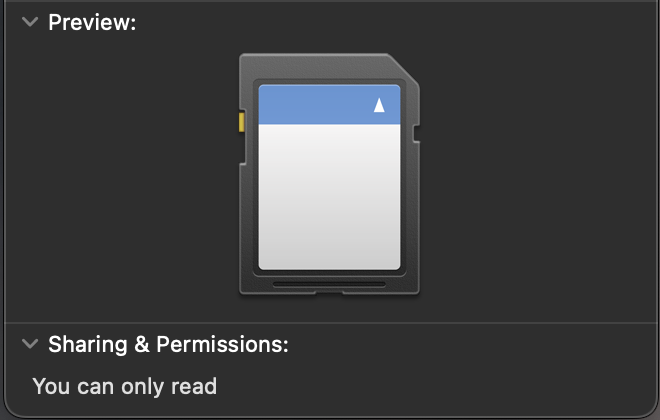 Permission: You can only read
Permission: You can only read
However, if you need write access to that device to back up your data or similar, there is a simple workaround to resolve that. By manually mounting the disk manually with both read & write access.
1. Find the respective device
Any of the following CLI tools might help you to find the device or mount point of the device you are looking for:
1
2
df -h
diskutil list
2. Unmount the device
Assuming the device is called /dev/disk7s1 with mount point /Volumes/sdc and uses FAT32 (like my SD card), then use either of the following command to unmount it first:
1
2
sudo umount /Volumes/sdc
diskutil unmount /dev/disk7s1
3. Manually mount the device with read & write access
Finally, mount it once again, but with custom permissions:
1
2
sudo mkdir /Volumes/sdc
sudo mount -o rw -t msdos /dev/disk7s1 /Volumes/sdc
Please note that -o rw is the option to enable both read and write access, and -t msdos defines the filesystem type to be FAT32.
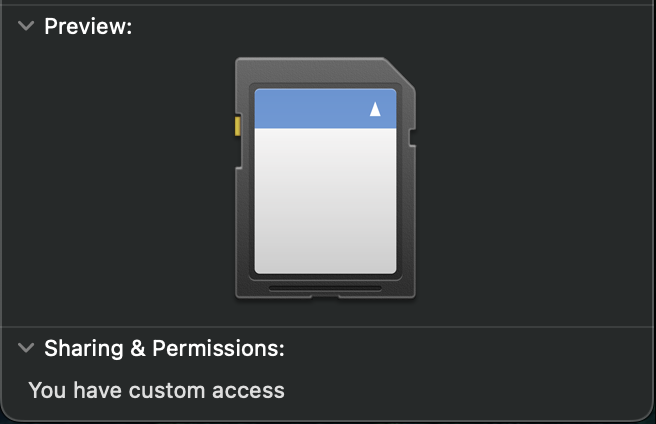 Permission: You have custom access
Permission: You have custom access
Checking the device permissions once again reveals that the mention of “You can only read” is gone. Great!